view saved passwords
saved passwords A website login pages, you can view masked passwords by changing the password input type as text.
Most software and web developers probably know this. So, don’t leave your PC on!
View Saved Passwords in Chrome for Android
View Saved Passwords
Start by opening the “Chrome” browser on your smartphone. If the app isn’t located on your homescreen, you can swipe up to access your app drawer nd launch Chrome from there.saved passwords
Next, tap on the three vertical dots. Depending on ur version of Chrome, these are either in the top-right or bottom-right corner of the screen.
Select “Settings” near the bottom of the pop-up menu.
Locate and tap on “Passwords” partway down the list.
Within the password menu, you can scroll through all of your saved passwords. The list is sorted in alphabetical order based on the website’s URL.
To view the hidden password, start by tapping on the eye icon next to the hidden password.
Next, before it’s displayed, you will have to authenticate yourself using your fingerprint or whatever lockscreen security you have set up.
And that’s it! Your password should now b displayed in plaintext. After you verify that it’s you, the password will also be copied to your clipboard.









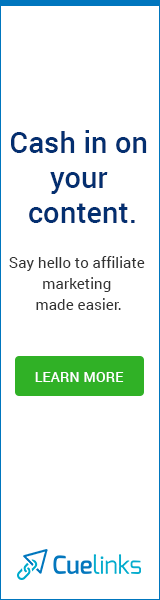






1 Comments